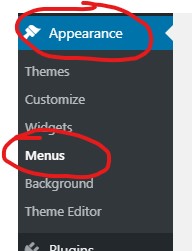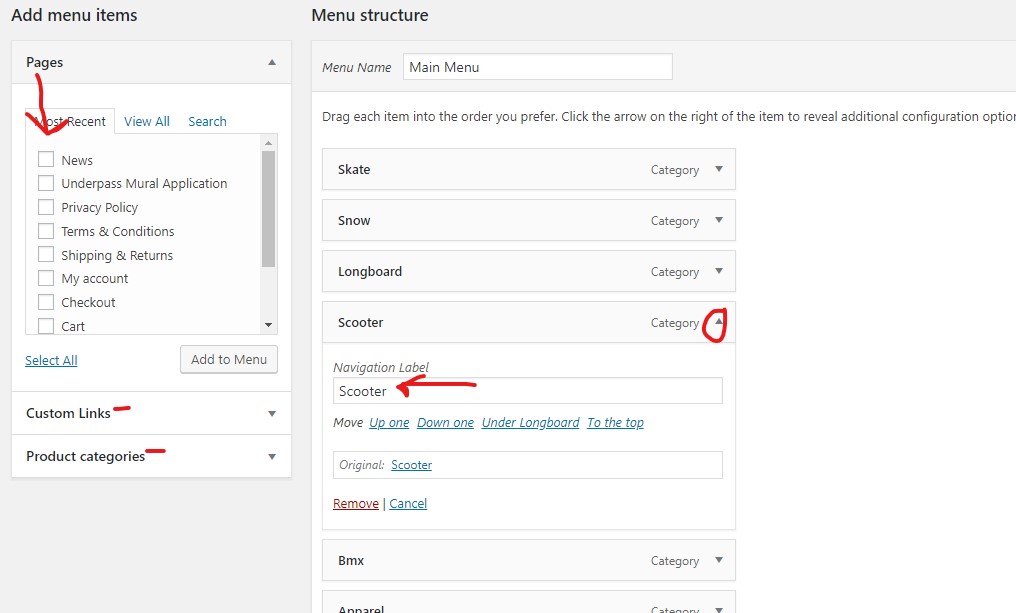The following outlines how to accomplish several common tasks on your website. If there is something you’re having a problem with please contact us.
All tutorials assume you are logged into WordPress (WP) with full Admin rights. Your menus may look different from screenshots based on your “rights.” (updated 08/06/2019)
Add / Edit Menu Items in WordPress
- Click on “appearance > Menus” (Fig. 1)
- Click on a Page you would like to add, “Custom Link” to link to external source, or URL, or “Product Categories” to link to a WooCommerce category.
- Under “Menu Structure” is your existing menu. Click the down arrow to open and edit a menu item (label) (Fig. 2)
GTIN and Listing on Google Explained.
NOTE: The process outlined below relies on the plugin WooCommerce Google Feed Manager by Michel Jongbloed
- Click on “Feed Manager”
- Locate your Feed in the list and click “Edit”. (Fig. 3) If you have more than one feed click on the one you wish to edit.
- THIS STEP IS ONLY IF YOU DO NOT HAVE A VALID GTIN
- IMPORTANT…on the PRODUCT listing ensure that you have not entered a value for “Manufacturer”, “Brand” or “GTIN”
- Scroll down the page to the attribute “identifier_exists” (Fig. 4)

Fig. 4
- at the bottom of the long list of “Product Title” click “add” (Fig. 5)

Fig. 5
- set all values to “or” “Product Title” “includes” and a UNIQUE portion of your product title that will not effect other product … the keyword is UNIQUE to ONLY the products you wish this to apply. (fig 6)

Fig. 6
- Repeat for all products that do not have a GTIN
- Remember the product MUST NOT have a manufacturer / brand OR a value filled out for GTIN
- Click “Save and Generate Feed” (Fig. 7)
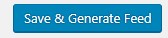
Fig. 7